Now a day’s most of the internet users are using the fastest Google Chrome web browser and some users are facing problems when they trying to import their data from other browsers to Google Chrome. So we decide to help those folks who really want import their all data from other browsers like Mozilla Firefox, Internet Explorer and Opera to Google chrome. Google chrome one of the best upcoming browsers is the most wanted browsers of many internet freaks.
To import all the old data from different browsers first you need to do is install the Google chrome setup in your system. After that you can import the data like favorite bookmarks, web history, saved passwords etc. On daily internet usage some users use their favorite browser to surf the internet based on the different factors like plugins support, security features and faster page loading speed. When they doesn’t the like the past browser they need to import their data to new browser. Here comes the problem some users have lack of knowledge on how to import the data between two browsers. It isn’t so tough, what you need to do is to do some kind of work with the following below steps.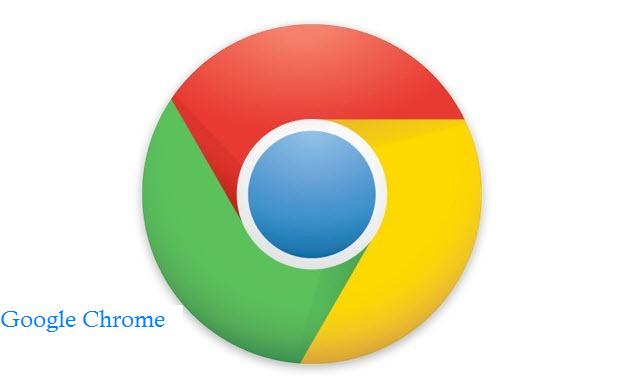 Tutorial with steps to import data from other browsers to Google Chrome
Tutorial with steps to import data from other browsers to Google Chrome
First you need to Open the Google Chrome web browser on your either desktop PC or laptop.After open the browser you need to click on Wrench Symbol i.e settings tab which is locate at the top right side of the browser, then go to Options->Personal Stuff->then click on Import data from another browser.As you followed the above steps correctly, you will able to see a small dialog box appears on your display screen indicates that from which browser you want to import the data. After clicking the drop down menu, you can select the other web browser to import data from either Mozilla Firefox or Internet Explorer and Google Toolbar.Then you have different multiple options to select which data you want to import. You can import only Bookmarks, Passwords or all these things. Just check on the things you want to be imported and hit the Import button.
Note: If your personal data is too large for importing, then process may take some time to finish patience is required. After successfully finishing the process, you can watch all your imported data in your new Chrome web browser.TweetPosted bysagar-prince 1 comments:
1 comments:  GadgetsNewssaid...
GadgetsNewssaid...
Nice and detailed explanation, thankful to you....
November 28, 2011 8:01 PM

Post a Comment Newer PostOlder PostHomeSubscribe to:Post Comments (Atom)2leep.com


Popular Posts

Download Angry Birds Game for Windows 7 and XP

Download FIFA 12 PC Demo For Free

Download Free Android 4.0 Ice Cream Sandwich Home Launcher

Assassins Creed HD Wallpapers

How to Download Youtube Videos on Android Phone

Subscribe via email
Enter your email address:
Delivered by FeedBurner

Recent Posts
Subscribe to RSS headline updates from:
Powered by FeedBurner

Blog Archive ► 2012(2) ► January(2)Download Facebook Chat Instant Messenger for Deskt...Top 5 Best 10-inch Android Tablets You Must Buy in...▼ 2011(116) ► December(9)Top 4 Best Camera Apps for Samsung Galaxy Android ...7 Best WordPress Plugins for every WordPress BlogBest Ways to Choose Web Hosting for your BusinessChecking Out Web Hosting Performance by Host Track...Comparison - Drupal vs Joomla (Drupal Rocks)Is Amazon Kindle Fire an iPad Killer?Limitations of Using Joomla CMS for your WebsiteSend Free Unlimited SMS to your Friends in India U...Top 10 Best Affiliate Networks▼ November(6)How to Scan Wireless Networks on Mac using AirRada...Download Gchat Google Talk For Windows Phone 7.5Top 10 Social CRM Tools of 2011How to Import Data from other Browsers to Google C...Download PES 2012 Demo Game for PCGoogle Launching a Music Download Store ► October(12)Make Free Video Calls on Samsung Galaxy S and S2 u...How to Download Youtube Videos on Android PhoneDownload Free Android 4.0 Ice Cream Sandwich Home ...Google Enables Voice Action Commands for Android D...People are addicted to Apple Products like Wine Lo...Building Traffic to your Website Using Forums5 Most Important Calendar App for IPhoneApple iPhone 4S in compatibility with its recent v...Top 5 Useful Android Apps for Bloggers5 Best Android Games To Boost your Memory and Brai...How To Create and Track Google Analytics Campaigns...FREE Strategies How to Increase Instantly Your Onl... ► September(9)The iPhone 5 BuzzHTC Titan Enables Video Calling Feature After Wind...Things You Need to be aware of iPhone 5Download Free EaseUS Todo Backup 3.0Top 5 Free Social Networking Apps for Android Mobi...Download FIFA 12 PC Demo For FreeSamsung Galaxy Tab 7.7 Latest Review Specs Price3 Free and Best iPhone Apps you must haveiBall Slide Android Tablet Specs Price in India ► August(3)HTC ChaCha Facebook Android Mobile ReviewDownload Mac OS X Lion Transformation Pack for Win...Download Kung Fu Panda 2 Theme for Windows 7 ► July(13)How to Get Back The Old Facebook ChatFacts about Windows Registry You Must knowDownload Google+ Plus Theme for Windows 7Download Angry Birds Game for Windows 7 and XPHow to Avoid Being Penalized By Consistent Google ...Iomoio.com Buy and Download MP3 Songs in OnlineMp3-2000 - One of the Finest MP3 Search EnginesPixelPoke Web Hosting AdviserMovavi The Best Video Converter Software to Downlo... ► May(2) ► April(3) ► March(6) ► February(17) ► January(36) ► 2010(43) ► December(26) ► November(11) ► October(6)

Follow Me









ALEXA and Google Page Rank


My Google Plus Profile


Infolinks In Text Ads

My Blog ListHow to Earn Monely OnlineTechnoCageInternet TricksTechnoblogger.netDesigns Mag


© Copyright Tech&Fun
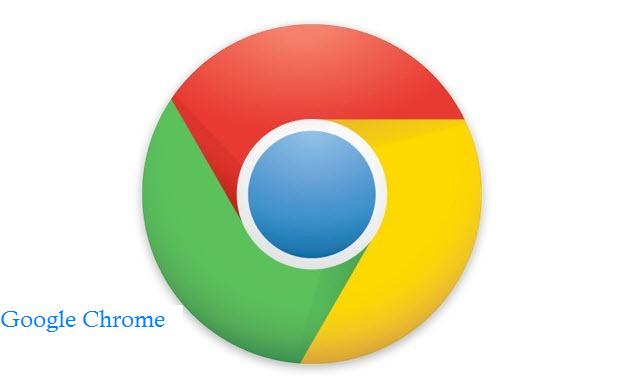
![]() 1 comments:
1 comments: ![]() GadgetsNewssaid...
GadgetsNewssaid... Download Angry Birds Game for Windows 7 and XP
Download Angry Birds Game for Windows 7 and XP Download FIFA 12 PC Demo For Free
Download FIFA 12 PC Demo For Free Download Free Android 4.0 Ice Cream Sandwich Home Launcher
Download Free Android 4.0 Ice Cream Sandwich Home Launcher Assassins Creed HD Wallpapers
Assassins Creed HD Wallpapers How to Download Youtube Videos on Android Phone
How to Download Youtube Videos on Android Phone
 © Copyright Tech&Fun
© Copyright Tech&Fun



1 comments:
I just got to this amazing site not long ago. I was actually captured with the piece of resources you have got here. Big thumbs up for making such wonderful blog page! novalnet addison
Post a Comment